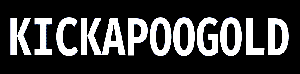The Importance of Regular Computer Backups (or Why It’s Better Not to Regret Anything at All)
As many companies have discovered the hard way, data loss from a dead hard drive or a virus can result in significant financial losses and even the closure of a corporation.
Even if you don’t run a business, you must know how to back up your computer. Hard drive failure, malware, and unintentional deletion can wipe out everything from priceless family photos to thousands of dollars worth of music and papers.
Data loss is a frustrating and potentially disastrous problem that may be avoided by learning how to back up your computer.
A computer can be backed up in various methods, including with an external hard drive, a flash drive, a cloud service, a CD/DVD burner, or even another internal hard drive.
How about the one that doesn’t require any special effort or memory on your part?
If you’re like most people and small businesses, imaging is the best method for backing up your computer.
The advantages are that it may be automated and back up everything on your hard drive (OS, programs, files, settings).
When my hard drive crashed around 4.5 years ago, I learned firsthand the benefits of regular imaging. I went out and got a new hard drive, plugged it in, and reloaded my data.
After about 2 hours, everything was back to normal, and I could use my computer as if nothing had ever happened to it.
Using Acronis True Image, I made daily backups of the hard drive and always restored from the most recent of these.
To which you might respond, “What is that?”
Click the “Resources For Imaging a Hard Drive” link at the article’s conclusion to learn more.
How is image backup restoration different from other types of backup restoration?
Let’s imagine you need a new hard drive and can’t use the factory recovery partition (or figure out how to use it). This means we’ll start with backing up the hard way. This is intentionally obscured by several brands until you either call tech support or upgrade your computer.
Obtain a new hard disk and set it up as the first step.
Second, reinstall the previous Windows distribution. Many modern computers no longer include an operating system disc; instead, they ship with a recovery sector on the hard drive and instruct users to burn discs from there. Not all modern portable computers have optical disc drives. Damn.
Don’t have any backup discs? Do you use a laptop that lacks a CD drive? Reinstalling Windows will likely cost you $100 or more. Therefore, it’s time to call a computer repair service.
If you’re lucky enough to have the original installation discs, or if your computer came with them, you can reinstall Windows and have a working machine in as little as an hour to three.
The third step is to check that all of your drivers are up to date. Never heard of a driver before? Can’t seem to locate the driver’s manuals? Confused about which ones to buy?
That guy who fixes computers, where have you been…?
After that, move on to Step 4 and reinstall everything you used. Look for the installation media and the download/serial numbers. Lost them? Even more, bother for you.
It’s best to reinstall everything one by one. While most programs can handle this without much trouble, it is still difficult and time-consuming. It may take several days, depending on how many applications you submit.
Now that your software is installed and activated, you can move to Step 5. It is now time to reinstall the printer or other removed device. Discs, where have you gone… again?
Sixth, you may begin the data restoration process once you’ve settled on a safe location.
Don’t know where to put it?
You should ask a friend, consult a computer repair service, or use your preferred search engine.
The seventh and last step is to restore all of your previous settings, including your desktop image and screen saver.
I’m hoping that makes sense.
Image backups make it a breeze to keep your computer’s data safe.
Do yourself a favor and spare yourself the anguish of this likely occurrence.
While there are other options for imaging, I choose Acronis True Image since it is easy to set up and use without having to memorize any complicated procedures. An external hard drive to store the PC backup on may be purchased for less than $100, and both items cost less than $50. Make sure it’s big enough to hold the entire image, at least as big as your computer’s hard disk.
Acronis may be customized to your specific requirements and is both user- and automation-friendly. It’s for sale and available for download at:
Obtain a portable hard drive from the web, local computer, or electronics shop.
If you already use the solution above, you may access the most recent version by clicking the link in the resource box at the bottom of the original post on my site.
See the preceding paragraph for details on how to save money if you own many computers.
Your Quick Books records, iTunes library, and all your other data and files will be protected so that you can rest easy.
Engineer, writer, and content creator Brian J Jenkins.
Small Business Computer Blog [http://computerrepaircompanyinabox.com/blog/] has more helpful information for fixing and maintaining your company’s computers.
Obtain a copy of his manual at no cost to you. Here are 7 Easy Things You Can Do Right This Second to Make Your PC Faster [http://computerrepaircompanyinabox.com/7-easy-things-you-can-do-right-this-very-second-to-make-your-pc-faster/].
Downtime is a thing of the past, money is saved, and stress is reduced with the Hassle-Free Computer Care System.
Read also: Above Solution – A Means Of Recent Day Telecommunications.